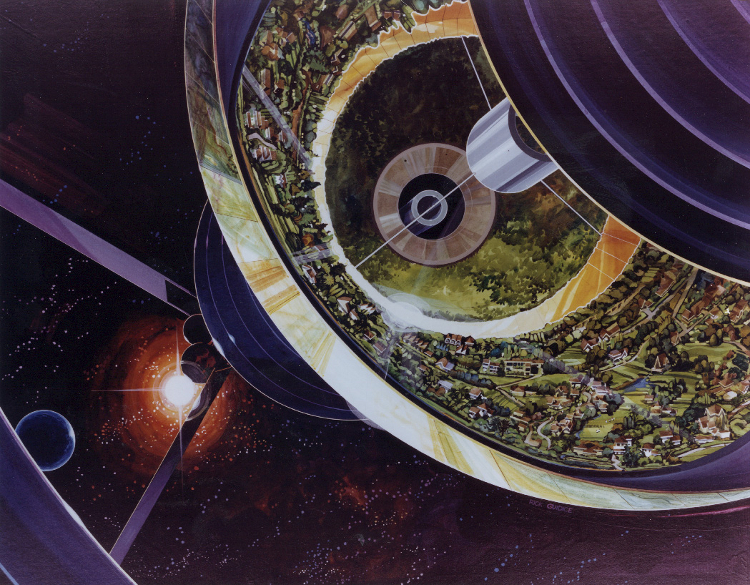How to Install Ruby
Introduction
You might believe this post is unnecessary, but I have seen many people struggle with installing Ruby as of late. So, I decided to write this post to help those people and my future self.
Depending on a handful of factors independent to your operating system in question, installing Ruby can be a breeze or a nightmare. I will try to cover the most common scenarios, the issues you might encounter, and how to solve them.
Installing Ruby
Linux
Step 1: Install prerequisites
Fedora:
sudo dnf install ruby ruby-devel openssl-devel redhat-rpm-config @development-tools RHEL8/CentOS 8:
sudo dnf install ruby ruby-devel sudo dnf group install "Development Tools" Debian:
sudo apt-get install ruby-full build-essential Gentoo:
sudo emerge dev-lang/ruby Arch Linux:
sudo pacman -S ruby base-devel OpenSUSE:
sudo zypper install -t pattern devel_ruby devel_C_C++ sudo zypper install ruby-devel Clear Linux:
sudo swupd bundle-add ruby-basic Note: Avoid installing RubyGems packages (called gems) as the root user. Instead, set up a gem installation directory for your user account.
Step 2: Add environment variables to your ~/.bashrc file (Optional)
The following commands will add environment variables to your ~/.bashrc file to configure the gem installation path.
echo '''# Install Ruby Gems to ~/gems export GEM_HOME="$HOME/gems" export PATH="$HOME/gems/bin:$PATH" ''' >> ~/.bashrc Reload your shell configuration:
source ~/.bashrc Quit and relaunch your terminal to continue.
macOS
Step 1: Install Homebrew
Homebrew makes it easy to install development tools on a Mac.
/bin/bash -c "$(curl -fsSL https://raw.githubusercontent.com/Homebrew/install/HEAD/install.sh)" Step 2: Install chruby and the Latest Ruby with ruby-install
- Install
chrubyandruby-installwith Homebrew:brew install chruby ruby-install xz - Install the latest stable version of Ruby:
ruby-install ruby 3.1.3 - This will take a few minutes, and once it’s done, configure your shell to automatically use
chruby:echo "source $(brew --prefix)/opt/chruby/share/chruby/chruby.sh" >> ~/.zshrc echo "source $(brew --prefix)/opt/chruby/share/chruby/auto.sh" >> ~/.zshrc echo "chruby ruby-3.1.3" >> ~/.zshrc # run 'chruby' to see actual version
Note: If you’re using Bash, replace
.zshrcwith.bash_profile. If you’re not sure, read this external guide to find out which shell you’re using.
- Quit and relaunch Terminal, then check that everything is working:
ruby -v Windows
- Download and install a Ruby+Devkit version from RubyInstaller Downloads. Use default options for installation.
- Run the
ridk installstep on the last stage of the installation wizard. This is needed for installing gems with native extensions. You can find additional information regarding this in the RubyInstaller Documentation. From the options chooseMSYS2 and MINGW development tool chain. - Open a new command prompt window from the start menu, so that changes to the PATH environment variable becomes effective.
- Check that everything is working.
Troubleshooting Issues
Ruby Gems Timeout Due to Source Protocol
After installing Ruby, you might encounter an issue where Ruby Gems continually keeps timing out.
Fetching source index from https://rubygems.org/ Retrying fetcher due to error (2/4): Bundler::HTTPError Could not fetch specs from https://rubygems.org/ due to underlying error <Net::OpenTimeout: execution expired (https://rubygems.org/specs.4.8.gz)> Retrying fetcher due to error (3/4): Bundler::HTTPError Could not fetch specs from https://rubygems.org/ due to underlying error <Net::OpenTimeout: execution expired (https://rubygems.org/specs.4.8.gz)> This could be caused by a handful of factors, but the most common issue is that you might be trying to fetch the gems from https://rubygems.org/ instead of https://rubygems.org/, or vice versa.
To fix this issue, you need to add/edit the source line to your Gemfile and specify the protocol.
source 'https://rubygems.org/' Try both protocols http and https to see if your issue is resolved, but it is recommended to use https://rubygems.org/ if you can.
If you still have issues, then you might be experiencing the issue Ruby Gems Timeout Due to IPv6.
Ruby Gems Timeout Due to IPv6
Similarly to the issue Ruby Gems Timeout Due to Source Protocol, you might encounter an issue where Ruby Gems continually keeps timing out, however, this solution is primarily for Linux users.
Fetching source index from https://rubygems.org/ Retrying fetcher due to error (2/4): Bundler::HTTPError Could not fetch specs from https://rubygems.org/ due to underlying error <Net::OpenTimeout: execution expired (https://rubygems.org/specs.4.8.gz)> Retrying fetcher due to error (3/4): Bundler::HTTPError Could not fetch specs from https://rubygems.org/ due to underlying error <Net::OpenTimeout: execution expired (https://rubygems.org/specs.4.8.gz)> The issue is that your system might be attempting to use IPv6 instead of IPv4, though this can be verified by running a curl command specifying either --ipv4 or --ipv6 to see if you get a response is from https://rubygems.org/.
To check if you are using IPv4, you can use:
$ curl -L https://rubygems.org/ --max-time 5 --ipv4 -o /dev/null To check if you are using IPv6, you can use:
$ curl -L https://rubygems.org/ --max-time 5 --ipv6 -o /dev/null If you get an output like the following, then the issue is that your system is prioritizing IPv6 over IPv4.
$ curl -L https://rubygems.org/ --ipv6 --max-time 5 -o /dev/null % Total % Received % Xferd Average Speed Time Time Time Current Dload Upload Total Spent Left Speed 0 0 0 0 0 0 0 0 --:--:-- 0:00:04 --:--:-- 0 curl: (28) Failed to connect to rubygems.org port 443 after 4701 ms: Connection timed out If this is the case, then go take a quick peak over at my other post on how to prioritize IPv4 over IPv6 on Linux. You can find it here.
Conclusion
I hope this post helped you install Ruby. Happy coding!