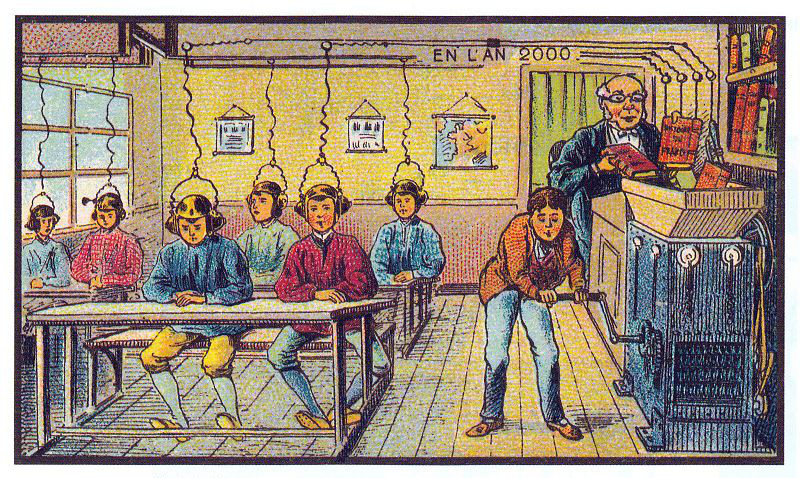Personalizing Vim Config
Personalizing your Vim configurations can be an incredibly helpful and efficient way to optimize your coding experience. As someone who has been hacking for years, I've learned that every developer has their own unique style, preferences, and habits. Customizing your Vim configuration file, .vimrc, can help you tailor the editor to your specific needs and workflow.
Below, I'll provide an overview of some essential Vim configurations that I use and recommend:
General Configurations
set number- displays line numbers on the left-hand side of the screenset linebreak- breaks lines at words, which requires wrap lines to be enabled as wellset showbreak=+++- defines a prefix to use when a line is wrappedset textwidth=100- sets the number of columns to wrap the lineset showmatch- highlights matching brace pairsset spell- enables spell-checkingset errorbells- produces an audible or visible error message when you make a mistakeset visualbell- displays a visual indication instead of an audible beep
Advanced Configurations
set ruler- shows the row and column ruler information
Search Configurations
set hlsearch- highlights all search resultsset smartcase- enables smart-case searchset ignorecase- makes searches case-insensitive by defaultset incsearch- searches strings incrementally, highlighting matches as you type
Indentation Configurations
set autoindent- automatically indents new lines to match the previous lineset expandtab- replaces tabs with spacesset shiftwidth=4- sets the number of spaces for auto-indentationset smartindent- enables smart-indentationset smarttab- enables smart-tabsset softtabstop=4- sets the number of spaces per Tab
Visual Mode Configuration
set mouse-=a- disables visual mode when pasting from outside of the editor
In conclusion, customizing your Vim configurations can be a game-changer for your productivity and workflow. These are just a few of my recommended configurations to help personalize and streamline your Vim experience. Feel free to experiment and find what works best for you.
Happy hacking!
Here's the contents of my .vimrc:
set number set linebreak set showbreak=+++ set textwidth=100 set showmatch set spell set errorbells set visualbell set hlsearch set smartcase set ignorecase set incsearch set autoindent set expandtab set shiftwidth=4 set smartindent set smarttab set softtabstop=4 set ruler set undolevels=1000 set backspace=indent,eol,start set mouse-=a