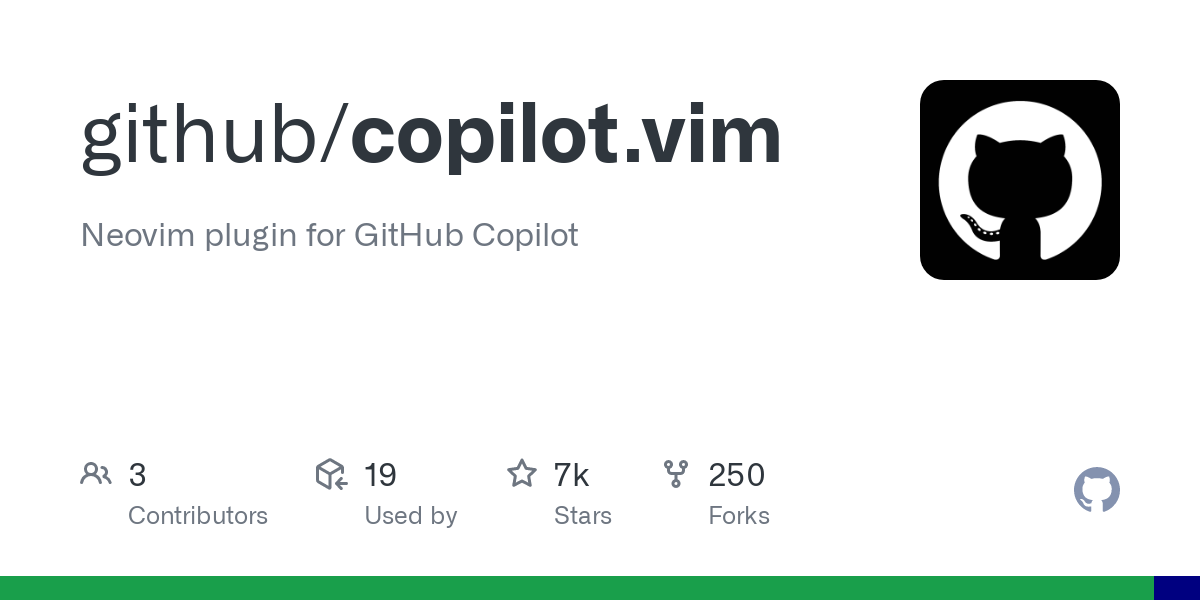Setup Github Copilot with VIM
Pre-requisites
Installing Latest Vim Version
Clone the Vim repository:
cd $HOME git clone https://github.com/vim/vim.git Change to the Vim source directory:
cd $HOME/vim/src Configure make to use all available cores:
export NB_CORES="$(grep -c '^processor' /proc/cpuinfo)" export MAKEFLAGS="-j$((NB_CORES+1)) -l${NB_CORES}" Build Vim:
make Run the Vim test suite:
make test Install Vim:
sudo make install Cleanup:
cd $HOME rm -rf $HOME/vim Verify Vim version:
vim --version Install NodeJS with NVM
If you already have NodeJS installed, you can skip this step.
Install Node Version Manager (NVM):
curl -o- https://raw.githubusercontent.com/nvm-sh/nvm/master/install.sh | bash Verify NVM version:
nvm --version List available NodeJS versions:
nvm list-remote Install NodeJS:
nvm install v20.2.0 Verify NodeJS version:
node -v Set default NodeJS version:
nvm alias default 20.2.0 Use default NodeJS version:
nvm use default Verify NodeJS version:
node -v Install Copilot Vim Plugin
Dowload the Copilot Vim plugin:
git clone https://github.com/github/copilot.vim.git $HOME/.vim/pack/github/start/copilot.vim Create a vimrc config file, if it doesn't already exist:
vim $HOME/.vimrc Add the following to the vimrc config file:
" Fix backspace issues set backspace=indent,eol,start " Adds line numbers to editor gutter set number " Disables vi compatibility that could cause errors set nocompatible " Automatic filetype detection filetype on " The below line enables copilot " Enable plugins and load plugin for the detected file type. " Enable copilot filetype plugin on " Load filetype specific indentation filetype indent on " Syntax highlighting on syntax on Some optional configurations you can add to your vim config file:
Enable Copilot for specific filetypes, be sure to specify the filetype and not the file extension:
" Enable Copilot for specific filetypes " See: https://github.com/github/copilot.vim/blob/1a55183ef9347d6f420406a3746474b6b9fb9ef5/doc/copilot.txt#L46 let g:copilot_filetypes = { \ 'python': v:true \} Disable Copilot for files larger than 100kb:
" Disable Copilot for files larger than 100kb autocmd BufReadPre * \ let f=getfsize(expand("<afile>")) \ | if f > 100000 || f == -2 \ | let b:copilot_enabled = v:false \ | endif You should be able to save and exit Vim now.
Setup Copilot
You will need to open Vim using your new vimrc config file. You can do this by running the following command:
vim Once Vim is open, you can start the Copilot setup process by running the following command:
:Copilot Setup This will open a browser window and prompt you to login to Github. Once you login, you will be prompted to authorize Copilot. Once you authorize Copilot, you will be given a code to paste into Vim. Paste the code into Vim and press enter. You should see a message that says "Copilot is ready to use!".
You can check the status of Copilot by running the following command:
:Copilot Status Using Copilot
Copilot will automatically start suggesting code as you type. To accept a suggestion, press Ctrl + Space. To reject a suggestion, press Ctrl + E. To undo a suggestion, press Ctrl + Z.
Copilot Commands
| Command | Description |
|---|---|
:Copilot Setup | Setup Copilot |
:Copilot Enable | Enable Copilot |
:Copilot Disable | Disable Copilot |
:Copilot Status | Check Copilot status |
:Copilot ClearCache | Clear Copilot cache |